Bearwood Labs
Why won't my editable Powerpoint print correctly?
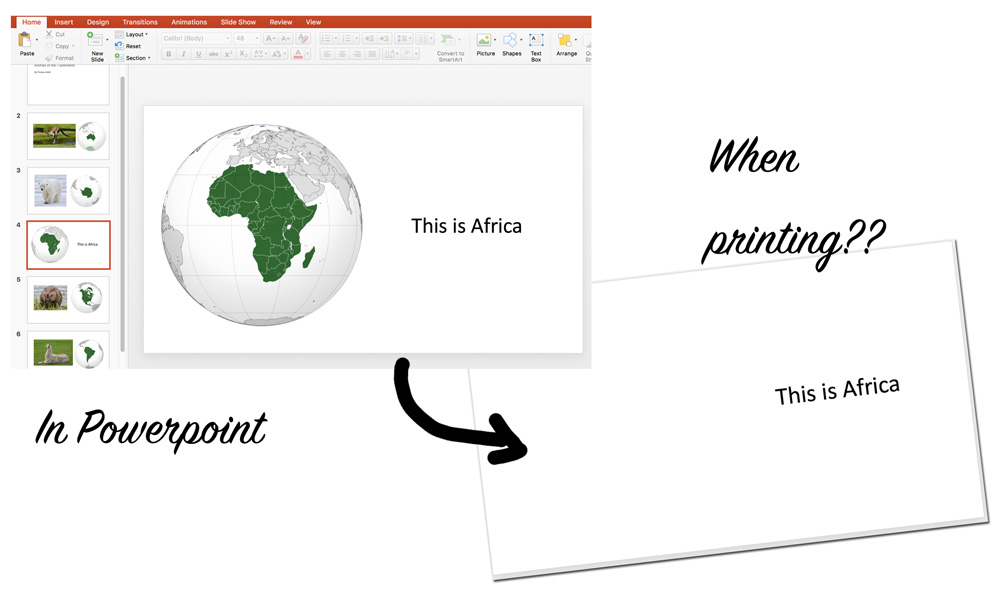
"I thought I was doing everything correctly and flattened all my slides and set them as background images. But now when I print in Powerpoint it never prints the background image."
Why is this happening?
If Powerpoint detects that you want to print in black and white or grayscale, it will turn off any background images by default.
printers. This is because many background images when put on a black and white page, will obscure the text in
front of it.
Obviously on a flattened background image we don't want this behaviour. What are our options to print then?
Solutions
Solution 1: Save as PDFFirst option is to save the Powerpoint as a PDF first. Then open the PDF in Adobe Reader and print from there.
Good thing is, you can print in black and white or grayscale with no issues once you have saved as a PDF.
Recommended Option
You can also change the printer settings to print in color. This way Powerpoint will automatically print your flattened background image too.
Solution 3: Don't set a background imageThe last option is to never set a background image at all. Instead the image you would normally have set as
a background image, set it to the back of the slide instead (Right click -> send to back).
If you are using
FlatPack, you can also do this by going into Preferences and then choosing to Set
flattend image to back of slide. Powerpoint will now be able to print the image and not ignore it, as
it is not a background image.
Summary
Whichever option you choose, if you do sell editable Powerpoint on TPT include printing instructions for your product. Not all buyers will read instructions (hmmm, I wonder how often I have read all the instructions :) , but at least you can refer them to it when the question does come up.
Subscribe to newsletter
Occasionally, I send tips and tools for TPT sellers to my newsletter. If you would like to get these updates, sign up below