Create TPT Product Previews with this free Power Point template
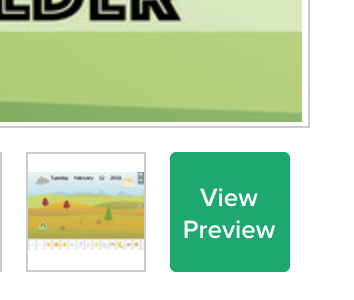
Slide Masters and image placeholders don’t always make sense to use. They get in the way and can make creating certain aspects more difficult. For many use cases they might not even make sense. But for some cases, like TPT product previews, they can make your workflow a whole lot faster. Tie that together with Power Pack, and you will have your product previews done in a matter of minutes.
Download Product Preview template
What are we creating?
We want to create a preview of our product that we upload to TPT. The preview should show a large if not all of the pages of the product that will be sold on TPT. This is what our preview could look like.
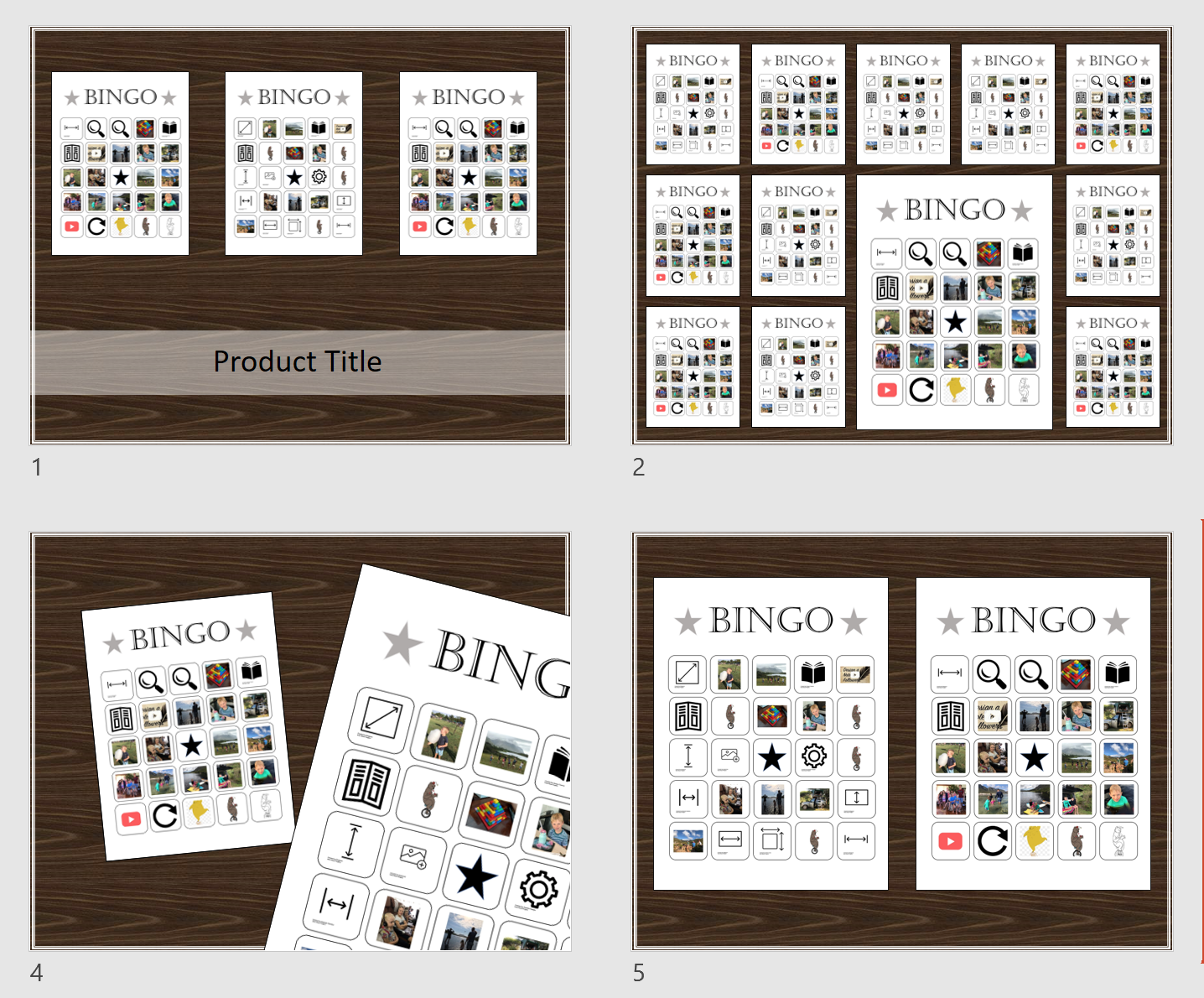
Step 1: Export all the slides as images
- Open the Power Point file you want to create a product preview for
- Use Power Pack or manually export all the slides to images (JPG or PNG)
a) In Power Pack -> Export selected slides to Images (JPG x 1)
b) Manually: File -> Export -> As Jpgs
After this step is done, all the slides you want to use for your product preview should be in a folder somewhere on your computer.
Step 2: Prepare your product preview page
- Download the product preview template
- Open it in Power Point
- Insert Slides by choosing from the list of layouts (as seen below)
Step 3: Fill the image placeholders with Power Pack
Next we are going to use Power Pack to fill all the image placeholders.
- In the Power Pack tab, click on “Insert Images into Placeholder(s)”
- Select the images you exported in Step 1
- Uncheck the “Repeat image sequence” checkbox
The image placeholders across all the slides should have been filled with the images you picked now.
Step 4: Flatten and secure to a PDF
At this point you can use Flat Pack or any other program to secure and flatten the preview into a PDF to upload to TPT.
A behind the scenes look at the Product Preview template
Let’s customise the template you downloaded in step 1 to suit your own Product Previews.
- Go to View -> Slide Master
- Look at the Slide Layouts on the left
- Each one of the slide layouts has a few image placeholders. The dimensions of each placeholder is set to fit a Letter sized product image
- Copy, change and add objects and slide layouts to your liking so that it suits your needs
- Save as a different template for your next product preview template
Summary
We had a quick look at how you can use Power Point templates together with Power Pack to create TPT product previews. Customising slide masters and slide layouts for every product you create doesn’t always make sense, but when it comes to creating product previews that look mostly the same everytime, template like this can help you save a lot of time.
Have you created a product preview this way? I would love to know.